With Auto Merge for Zendesk, you can automatically merge tickets from the same requester based on matching fields.
How it works
When a new ticket is created, a Zendesk trigger, which you create, sends the ticket ID to our service. Auto Merge then searches through the requester's ticket history to see if there's a duplicate.
Example
Let's say you want to use the Shopify order ID custom field as your matching criteria.
- When a requester submits a new ticket with Shopify order ID = 1002, your trigger notifies the Auto Merge Webhook (our service).
- Our service will search through the requester's tickets for a matching Shopify order ID.
- If there is a match, the new ticket will be automatically merged into the most recent ticket with Shopify order ID = 1002.
Note: If you simply want to merge all tickets from the same requester, you don't need a matching criteria.
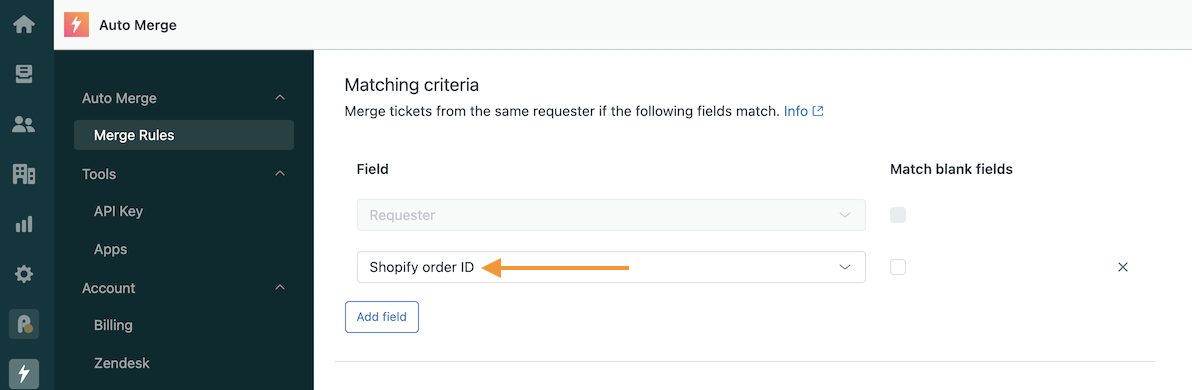
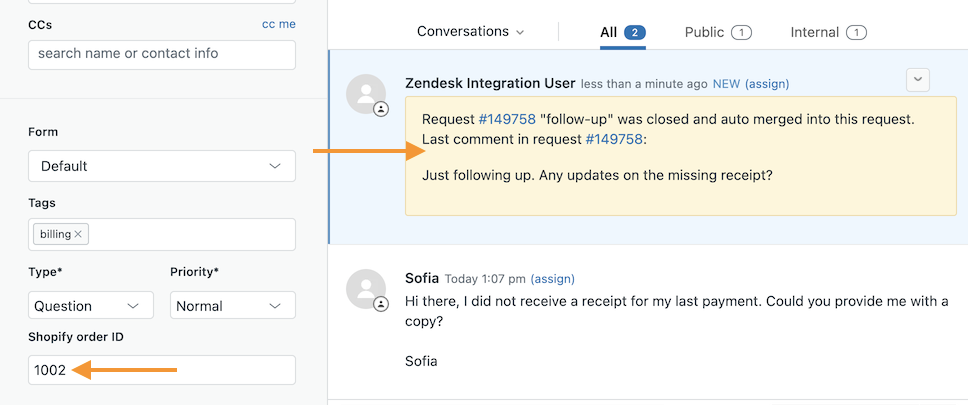
Note: Auto Merge was previously a feature of the Routing app, but it's now a separate app. Customers who enabled the Auto Merge feature in Routing will continue to have access to it.
Setup
There are just a few steps to implement Auto Merge:
- Install from Zendesk Marketplace
- Authorize API access
- Merge window
- Matching criteria
- Conditions (filters)
- Customize merge comments
- Create your auto merge trigger
- Merging your backlog with scheduled jobs